Keyboard Shortcuts
Keyboard shortcuts give you an alternate way to do common tasks instead of using your mouse or tapping with your finger. They help in seamless navigation of the interface. The following keyboard shortcuts apply across New Look Dynamics:
FORM NAVIGATION SHORTCUTS
Move to the next option, option group, or field Tab
Move to the previous option, option group, or field Shift+Tab
Move between options in an open list, or between options in a group of options Arrow keys
Go to the landmark section of a page Ctrl+[
EDITABLE GRIDS (VIEWS)
When the focus is on a column header, sort by column Spacebar to drop down list and then down arrow to select an action, followed by Enter
When the focus is on a column header, open filter dialog Spacebar to drop down list and then down arrow to select the Filter by option, followed by Enter
When the focus is on the cells, move to the next field Right arrow (→) key
When the focus is on the cells, move to the previous field Left arrow (←) key
When the focus is on the column header, move to the next column header Tab
When the focus is on the column header, move to the previous column header Shift+Tab
Move to the cell above Up arrow (↑) key
Move to the cell below Down arrow (↓) key Or Enter, when cell is not in edit mode
Go to edit mode for Text, Number, and Simple fields when the focus is on a field Type the value directly to overwrite the existing value Or Spacebar to continue modifying the existing value Or F2 to select the existing value
Go to edit mode for Date and Time fields Type the value directly Or F4 or Alt+↓ to display the date/time picker
Go to edit mode for drop-down (Lookup, Option Set) fields Spacebar to open the list
Go to edit mode for Two Options fields Spacebar to switch between the two options Or F4 Or Alt+↓ to open the list
Move between entries in an open drop-down list Up/Down (↑/↓) Arrow keys
Select an option in an open drop-down list Enter
Close an open drop-down list Esc
Cancel your edits Esc
Navigate to and open the lookup record Enter when the focus is on (→) icon
Move to the next page (if any) Page down key
Move to the previous page (if any) Page up key
Move to the column header when the focus is in the grid Shift+Tab
Move to the Save button when the focus is on the column header (if any unsaved data) Tab
Move to the Refresh button when the focus is on the column header Tab
INTERACTIVE DASHBOARD SHORTCUTS
Activate a dashboard element (simulate left-click) Enter Or Spacebar
Move to the next element Tab
Move to the previous element Shift+Tab
Move to the next item within a dashboard element Down (↓) arrow key
Move to the previous item within a dashboard element Up (↑) arrow key
Close a menu Escape
Select a check box or radio button Spacebar
Modify the date range filter Ctrl+Alt+D
Show the visual filter pane Ctrl+Alt+V
Move to the global command bar Ctrl+Alt+A
GLOBAL FILTER SHORTCUTS
Open a menu Enter Or Spacebar Or Down (↓) arrow key
Activate a button Enter Or Spacebar
Move to the next element Tab
Move to the previous element Shift+Tab
Open a tree view control Right (→) arrow key
Close a tree view control Left (←) arrow key
Move to the next tree view node Up (↑) arrow key
Move to the previous tree view node Down (↓) arrow key
Move to the first tree view node Home
Move to the last tree view node End
Perform the default action for the tree view node Enter
Remove a filter Delete
DASHBOARD STREAM CONTROL SHORTCUTS
Move to the first command on the active dashboard stream's command bar Ctrl+Alt+Q
Move to the next element Tab
Move to the previous element Shift+Tab
Activate a button Enter Or Spacebar
Activate the Sort by field button and open flyout Enter Or Spacebar Or Down (↓) arrow key
Move to the next item Down (↓) arrow key
Move to the previous item Up (↑) arrow key
Move to the first item Home
Move to the last item End
Move to the next stream Ctrl+F6
Move to the previous stream Ctrl+Shift+F6
Close a menu Escape
Change the state of a check box Spacebar
CHART SHORTCUTS
Move to the first element in a chart Tab
Move to the next data point Right (→) arrow key OR Down (↓) arrow key
Move to the previous data point Left (←) arrow key OR Up (↑) arrow key
Move to the See More button in a Tag chart Tab
Move back from the See More button to the tags in a Tag chart Shift+Tab
Filter the dashboard when the focus is on a data point in an interactive dashboard Enter Or Spacebar
DATE-TIME CONTROL SHORTCUTS
Open the date picker flyout Enter Or Spacebar Or Down (↓) arrow key
Activate the option and close the flyout Enter Or Spacebar
Move to the next item Down (↓) arrow key
Move to the previous item Up (↑) arrow key
Move to the first item Home
Move to the last item End
Close the date picker flyout Escape
Move to the next element Tab
Move to the previous element Shift+Tab
Select the calendar Enter Or Spacebar
Activate a button Enter Or Spacebar
SEARCH RESULTS SHORTCUTS
Move to the next search result Up (↑) arrow key
Move to the previous search result Down (↓) arrow key
Move to the list of available views Right (→) arrow key
Move from the list of available views to search results Left (←) arrow key
Navigate between buttons Tab